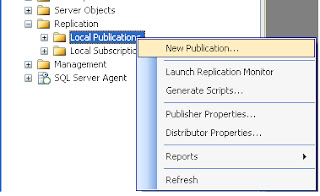This article provides step by step configuring publication in SQL Server 2008R2
- Open SQL Server Management Studio, connect to the publication server and expand the replication folder.
- Inside of the Replication folder, Right-click on the publication and select ‘New publication
3. The “Create Publication Wizard” starts, press “Next” button.
4. In the next window, select the database that you wish to create a publication and click ‘Next’ button.
4. In the next window, select the database that you wish to create a publication and click ‘Next’ button.
7. Select the Object Types (like Tables, Stored Procedures and Views) which you want to publish, and click ‘Next’ to continue.
8. Then it will show some issues which may require some changes at later stages in order to work as expected. Just click ‘Next’ to continue.
Adding Filters
- On the Filter table rows window, click ‘add’ button to add filter table
- Then select the table, column and set the parameter and click ok button.
Here I’m using Rephost coloumn and parameter =<rephost=HOST_NAME>
9. Then it will display snapshot agent screen, select snapshot agent type and click next button to continue.
9. Then it will display snapshot agent screen, select snapshot agent type and click next button to continue.
10. Then select the security agent type and click next button to continue.
Snap shot agent security settings
- Specify the domain or machine account and set the connection type.
11. Then it will display wizard action screen, select the option and click next button to continue.
12. Then enter the publication name and select Click Finish to create a Publication